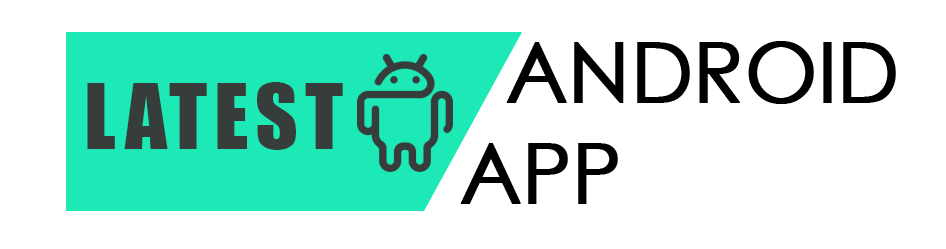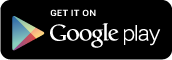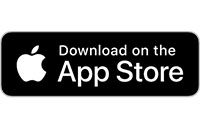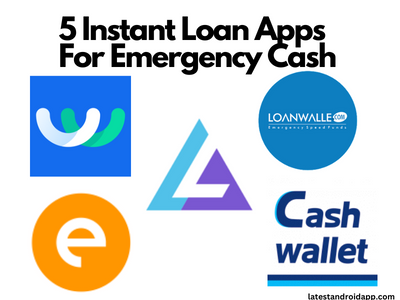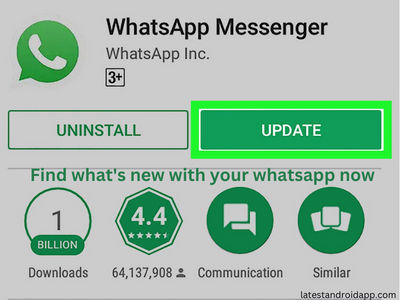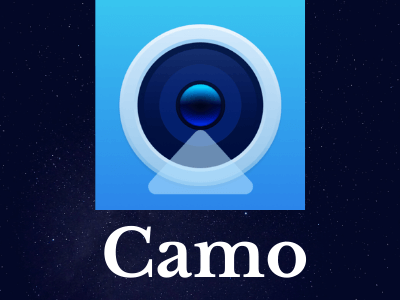Disney started their own streaming service a few months ago in a select group of countries. It features all the Disney classics including cartoons, animations, movies, Tv series, Disney+ originals, and all the new releases from, Pixar, Marvel, Star Wars, and National Geographic. Whereas, Hotstar is very popular in India and has a large collection of movies, TV series, documentaries, live sports, and much more. It is a mixed bag of entertainment that contains parts of Hotstar originals, Star Plus shows, HBO, and now Disney. Disney collaborated with Hotstar to bring their latest Disney+ streams to the new Hotstar app.
Disney+ Hotstar APP now has a separate Disney section wherein you can watch all of their shows. Not sure about the quality as of yet. For instance, whether the movies and episodes are in 4K HDR or just 1080p. 4K HDR would look stunning on your supported Android TVs, smartphone or tablet.
Disney+ is the streaming home of your favorite stories. With endless entertainment from Disney, Pixar, Marvel, Star Wars, and National Geographic, there’s always something exciting to watch. Watch the latest releases, Original series and movies, classic films, throwbacks and so much more.

Disney’s new streaming service finally landed on iOS and Android Devices. If you’ve been patiently waiting for the Disney+ app to reach your mobile devices, it’s now available from the App Store and Play Store. If you’re unfamiliar with what the Disney+ app has to offer, let’s go and see some more information about the application.
How to Get Disney Plus App Download on Android Devices
Step 1: Download the Disney+ app for Android
Go to the Play Store on your Android smartphone or tablet and search for the Disney+ app. Click Install and wait for the app to install onto your device.
Step 2: Create a Disney+ account
Sign up either for $6.99 per month or $69.99 per year. The annual cost is nearly two months free of charge relative to the monthly subscription rate.
If you haven’t already set up an account on the Disney+ website, pressing either the monthly or annual subscription buttons on the app will use your Play Store payment information to complete your subscription.
If you sign up on the website, you can select a different mode of payment, such as PayPal or a credit card.
Step 3: Create user profiles
If your household has more than one person who would like to use the Disney+ app, creating different user profiles for each person is a great way to ensure that watch lists and viewing experiences can be kept separate for each individual.
Once you’re in the app, tap on the Mickey Mouse icon in the bottom left corner of the screen.
- Tap the Add Profile button.
- Choose an avatar for the profile.
- Give the profile a name.
- If you want to ensure that younger viewers steer clear of mature content, enable the Kids Profile option to allow only child-friendly shows through that account.
- If you’d like autoplay enabled so that the next episode in a series will automatically play, you can switch that on as well.
Step 4: Start watching
Now it’s time to relax with a movie or a TV show, grab some popcorn, press what you want to watch and enjoy the show.
Step 5: Stream to your TV
If you have a Chromecast attached to your TV or you own a Chromecast-compatible TV, you can broadcast Disney+ from your computer so that you can experience full-sound content on the big screen.
Tap the Chromecast icon near the top corner of your display screen and pick your TV from the list of available devices.
How to Download the Disney Plus App on iOS
The easiest way to download the Disney+ app to your iOS device is to create a new Apple ID. You can then set your region to a Disney+ service location – I recommend using the US as it has the largest Disney+ content library.
Features
- A premium ad-free experience.
- Access to new releases, timeless classics, and past seasons of your favorite TV shows.
- Exclusive new Originals from the creators of Disney, Pixar, Marvel, Star Wars, and National Geographic.
- Unlimited downloads on up to 10 devices.
- Over 100 titles in 4K UHD and HDR.
- The ability to watch on four screens at once at no extra cost.
How do I download the Disney+ app on a Samsung Smart TV?
The easiest way to download the Disney+ app on this TV is through the in-built app screen. It’s easily done in a few steps.
- Sign up to Disney+.
- Make sure your TV is connected to the internet.
- On your home screen, navigate to the Play Store icon.
- In the search box type “Disney+”
- Select the Disney+ icon and install it. This will download and install the app.
- Return to your home screen and you should see a Disney+ icon. …
- Log in.
Apple TV Disney Plus app
Download the Apple TV Disney Plus app here
If you’re more of an Apple TV fan, you can download the Apple TV Disney Plus app through the link above-it ‘s basically the same App Store location as the iPhone and iPad models, convenient enough.
PS4 Disney Plus app
Download the PS4 Disney Plus app here
If you already have a PS4 attached to your TV, you might as well have put it to work streaming your favorite Disney Plus shows. As long as Spider-Man: Far From Home is not on the service due to licensing issues, you can always swap to Spider-Man PS4 and pretend.
Xbox One Disney Plus app
Download the Xbox One Disney Plus app here
If you prefer to watch Xbox One instead, it’s just as easy to get Disney Plus on your big screen. The link above will send you directly to the Disney Plus listing on the Microsoft Store.
Roku Disney Plus channel
Download the Roku Disney Plus app here
Do you want to start marathoning on your Roku device? Whether you have a standard Roku box, a Roku Ultra, a Roku Stick, or anything else on the Roku line, you can start downloading the channel with the link above. Just make sure you sign in to your Roku account so that it goes to the right device.
Related Posts:
- How To Earn Money on Roz Dhan App – Earn Paytm cash & Play Games
- Download Heyfolio: Business Portfolio | Professional Network
- 10 Interesting Augmented Reality Apps for your Smartphone
- Top 18 Free Photo Editing Apps for Android Smartphones